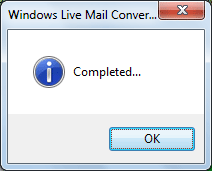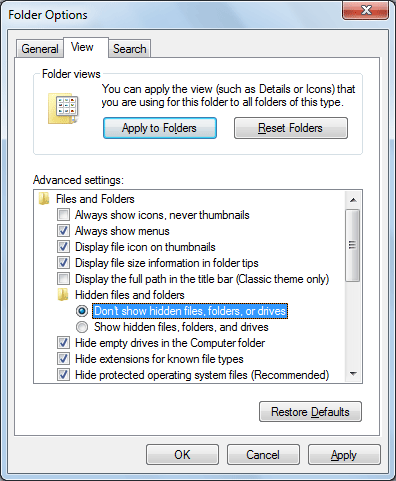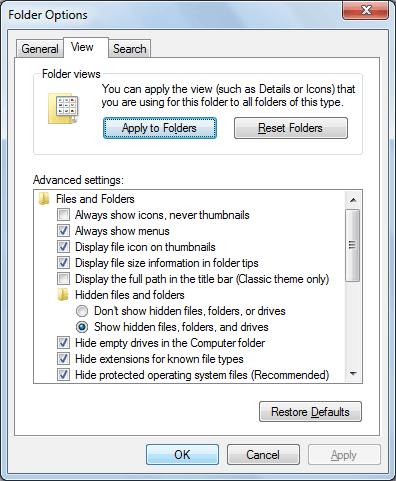Process to convert Windows Live Mail to Mac Mail
Steps1: Launch the Windows Live Mail to Mac Mail from.(Click on Start > Program > Windows Live Mail to Mac Mail > Windows Live Mail to Mac Mail): Software will display the below screen.
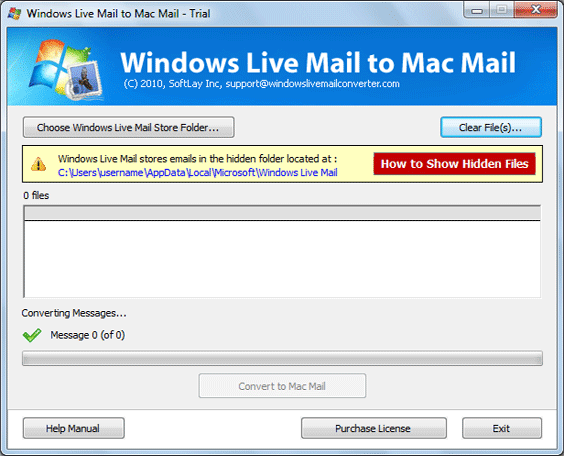
Steps2: Select the Windows Live Mail/Windows Mail stored folder location from the default path: C:\Users\admin\AppData\Local\Microsoft\Windows Live Mail. Select the email folders location of Windows Live Mail/Windows Mail to convert into Mac mail.
|
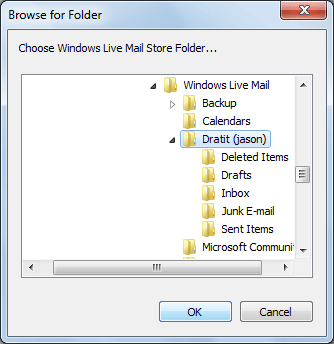
If you are unable to Find the stored email folder location of Windows Live Mail/Windows Mailin your PC using Windows Live Mail to Mac Mail then perform the following steps:
|
Step3: Software will extract all EML files from Email folders of Windows Live Mail/Windows Mail and show the below screen after done the extraction.
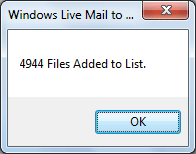
Steps4:After done the extraction software will show all the EML files as shown below. After this Click on Convert to Mac Mail button to convert EML file to MBOX file.
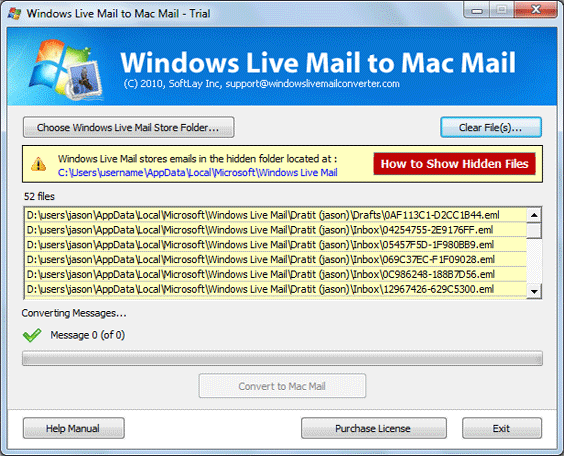
Steps5: Then Software will ask to save the converted MBOX file to your desire location. Please select location to save the converted MBOX file as shown below.
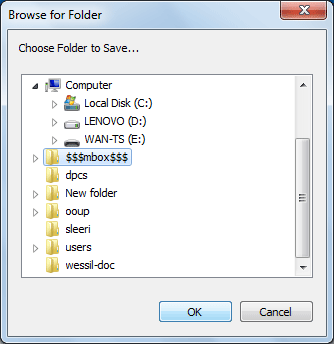
Steps6: After completion of the conversion process software will show the confirmation screen as mentioned below.